Docear4Word is an add-on for Microsoft Word (2003 and later) that allows you to insert references and bibliographies from BibTeX files to MS-Word documents. The great thing is that you don’t need to care about formatting. You can choose from 1,700+ citation styles (APA, MLA, Turabian, Harvard, IEEE, ACM, …). All you have to do is selecting a reference from your BibTeX database, and Docear4Word is doing the work. Docear4Word works with any BibTeX database, not only the one from Docear. That means you can use Docear4Word with almost any reference manager (JabRef, Bibdesk, Biblioscape, Bibus, Citavi, …). Docear4Word is totally free to use, open source (GPL 2 or later) and based on the Citation Style Language (CSL), the same one that Zotero, Mendeley and Papers are using. Please note that Docear4Word runs only with MS-Word on Windows, not on Mac OS.
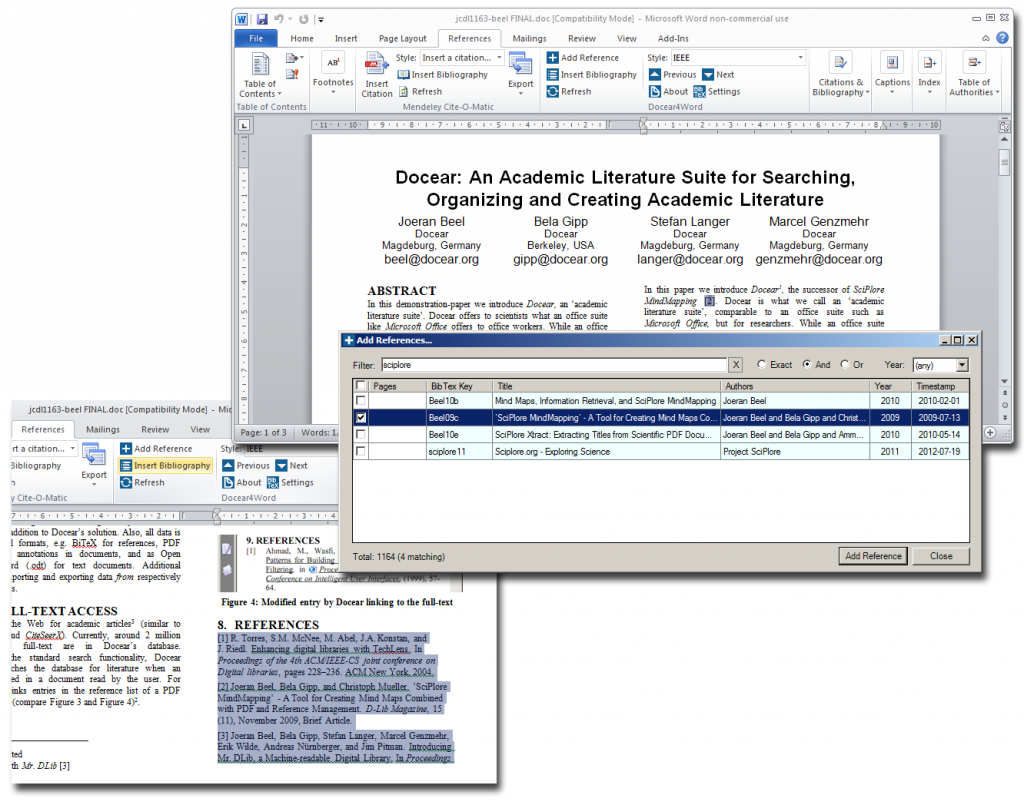
Docear4Word allows you to select an entry from your BibTeX database which is then added as reference and bibliography to your Microsoft Word document.
Are you using Windows 8.1 or 10? Then you need to install .NET 2.0 manually.
Features of Docear4Word
- More than 1,700 citation styles available (APA, MLA, Turabian, Harvard, IEEE, ACM, …)
- Runs with Microsoft Word 2003, 2007, 2010, and 2013 (32Bit and 64Bit)
- Runs with Windows XP, Windows Vista, Windows 7, Windows 8, … (32Bit and 64Bit)
- Comfortable search and filter function for entry selection
- Option to specify page numbers
- Full reference data is stored in the Word document (document remains usable without BibTeX file)
- Live update of bibliography when new reference is inserted (no refresh needed)
- Go through references (next/previous)
- Compatible with all BibTeX files
- Automatic selection of Docear’s currently active BibTeX file
- Based on the Citation Style Language (CSL), the same one that Zotero, Mendeley and Papers are using
- Send us your feature request
Manual / Instructions
Install Docear4Word
- Download Docear4Word
- Run docar4word_setup.exe
- Follow the instructions (when you are using Windows XP you might be ask to install the .NET framework. Please do so)
- Questions? Problems? Contact us!
Choosing a Compatible Reference Manager
You need a reference manger to create your references in the BibTeX format. Of course, we recommend using Docear to create your references but if you prefer another BibTeX based reference manager (e.g. JabRef) this will work, too. In Docear (or whatever reference manager you use), create for each paper you may want to cite a new entry (1.), select the type of the entry (2.) and enter the bibliographic data (3.). Very soon, Docear will even offer you a function to automatically retrieve metadata for a PDF or when you entered some partial data.
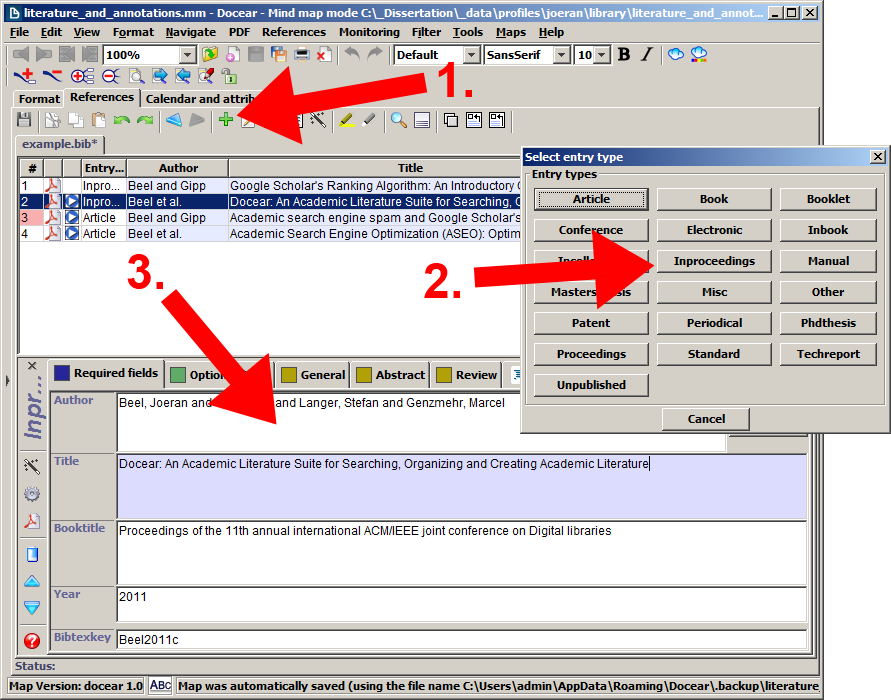
The BibTeX editor of Docear
The Docear4Word panel in Microsoft Word
Docear4Word integrates itself in the “References” ribbon (MS Word 2007 and later).
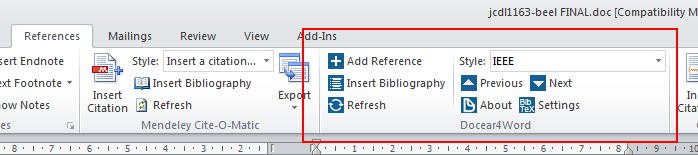
Docear4Word in the “References” ribbon of Microsoft Word 2010
If you are using Microsoft Word 2003, you will have a separate Docear4Word toolbar.
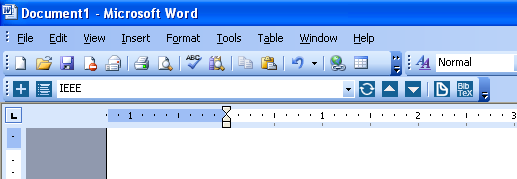
Docear4Word in Microsoft Word 2003
Setup of Docear4Word
If you are using a reference manager other than Docear, you need to tell Docear4Word which BibTeX file to use. Open the “Settings” and specify your BibTeX file.
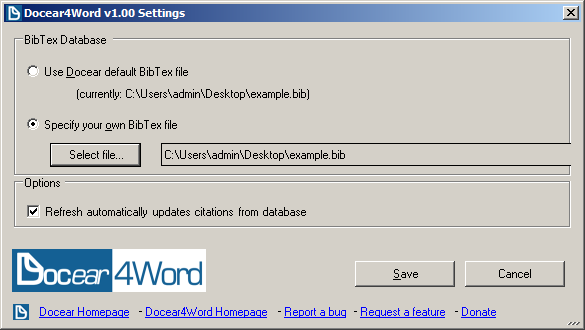
Docear4Word settings dialog for changing the BibTeX file
For Docear users: Docear4Word automatically selects the BibTeX file that is used by Docear.
Add references
When you select “Add Reference”, a dialog appears showing you all entries you have in your BibTeX database. Select those you want to reference by ticking the boxes at the very left, a double click, or select an entry and press SPACE on your keyboard. You can sort the columns by clicking their titles (click again to reverse the sort order). To filter the list, type some keywords in the filter box. You can also specify a page number that will be shown in the reference (note, not all citation styles support page numbers). When you have selected all references you want to cite click the “Add References” Button.
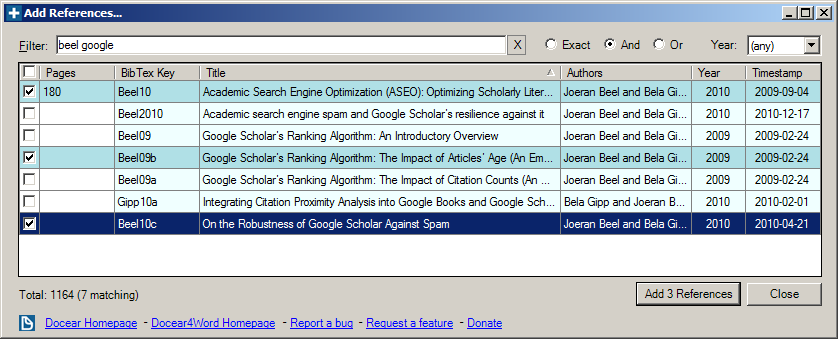
Docear4Word: Add BibTeX reference in Microsoft Word
The reference identifiers (usually author and year, or a number like [2]) are created automatically at the position where your cursor is placed in the Word document.

Added References in MS Word
Change the Citation Style
In the “Style” box you can pick a citation style. There are more than 1,700 citation styles from which Docear4Word only installs a few by default. To search and install more citation styles read here.
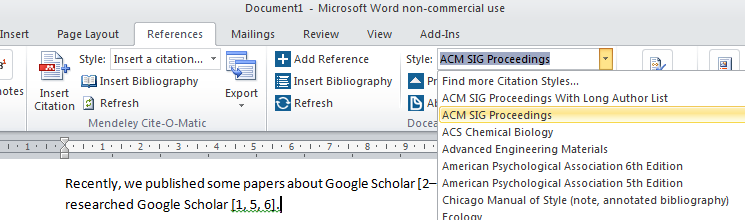
Change the citation style
Insert a Bibliography
To insert the bibliography (reference list), place your cursor at the place where the bibliography should be inserted and select the “”Insert Bibliography” icon.
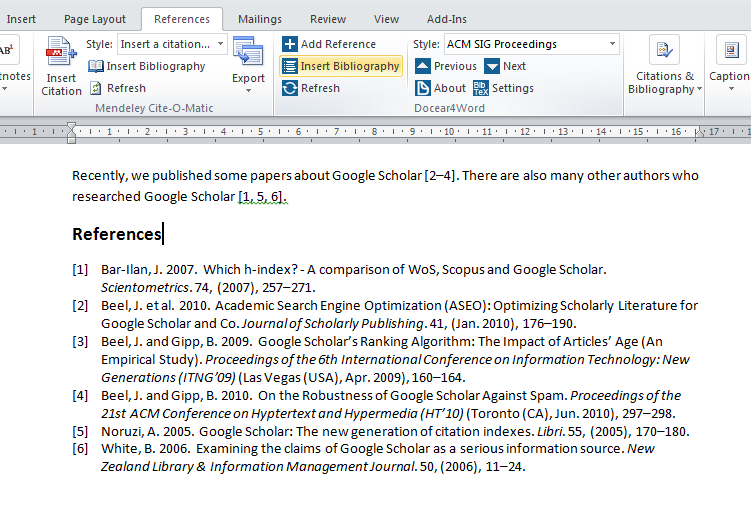
Insert a BibTeX based bibliography in Microsoft Word
Refresh data
When you change data in your BibTeX file, click the “Refresh” icon to re-read the BibTeX file. Please note, that Docear is storing all reference data in the Word document. That means, even without your BibTeX file, you (and others) can use the references in the document.
Feedback and Development
If you want to support Docear4Word, please give us feedback what you like and what we could do better. Also, any donation is highly appreciated. Please be aware that Docear4Word is released as open source (GPL). Feel free to join the development and contact us for a cooperation.
Credits
We are very thankful for the Citation Style Language and CiteProc-JS by Bruce D’Arcus, Frank G. Bennett, Jr. Rintze M. Zelle, and many others. In addition, we are glad for all the support we received from Simon Hewitt.
